The first icon on the top is to do with the news feed of the feature. This is where members will be able to see the latest posts shared with the community.
Here in the screenshot below you can see an example of how this looks.
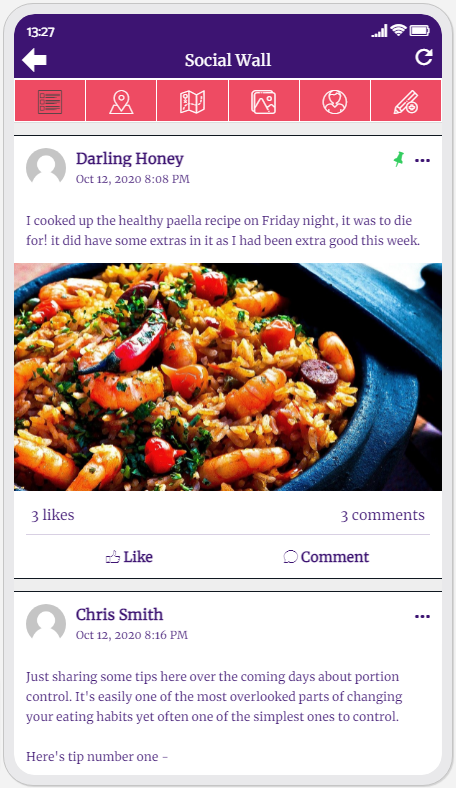
From here, users can engage with the posts that they see.
Starting in the top right of the fist post made in this example by Darling Honey, there are three dots.
Selecting this will allow the app user to report a post or to block all posts from that particular user.
Underneath the post details you can see the engagement section which includes the number of likes a post has received and also the number of comments left on it.
The app user can like a post by clicking the like button and they can also leave a comment by clicking the comment button and filling out a reply to the post.
When the comment option is clicked, you can see a feed of other users comments also left under that post and it also gives you the option to reply, as shown in this image below.
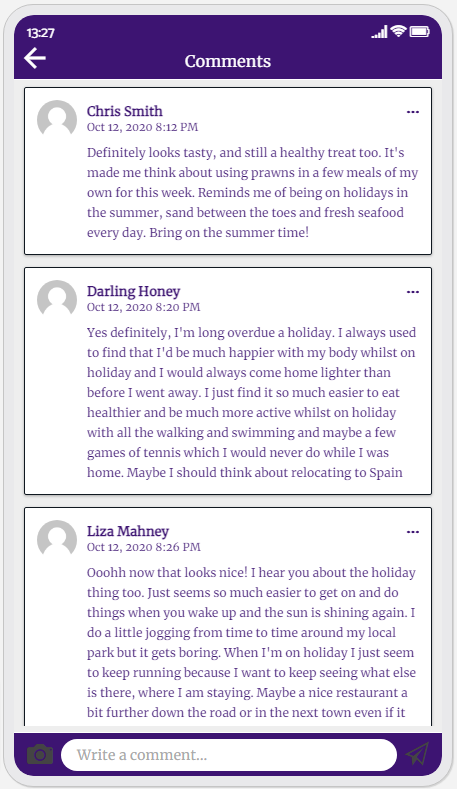
You will also be able to edit any of your own posts that you have added to the feed by clicking the 3 dots in the corner of your own posts that you’ve made.
