Here’s a quick walkthrough video of getting your API key for Flickr.
To create your API key for Flickr enabling you to use a Flick gallery in the image feature, follow these steps:
Go to https://www.flickr.com/services/apps/create
Please note that you must have a Flickr account to use this.
Once on this page, click the Request an API Key link shown under Step 1 Get Your API Key.
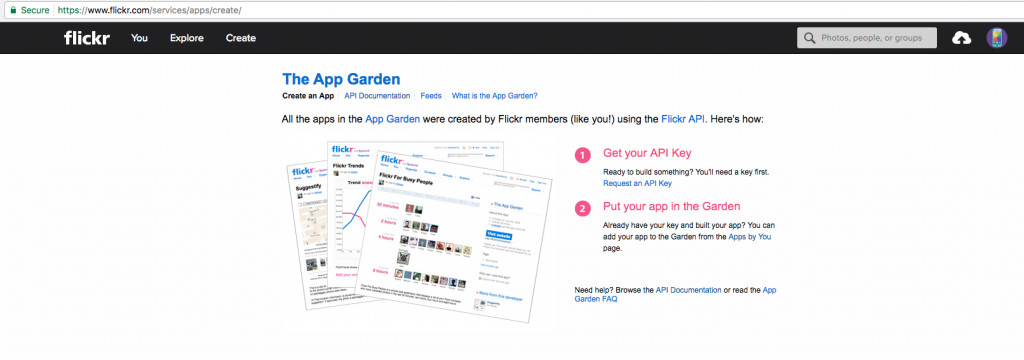
Then on the next screen choose your commercial status.
(In this example screenshots below we are using a non commercial key)
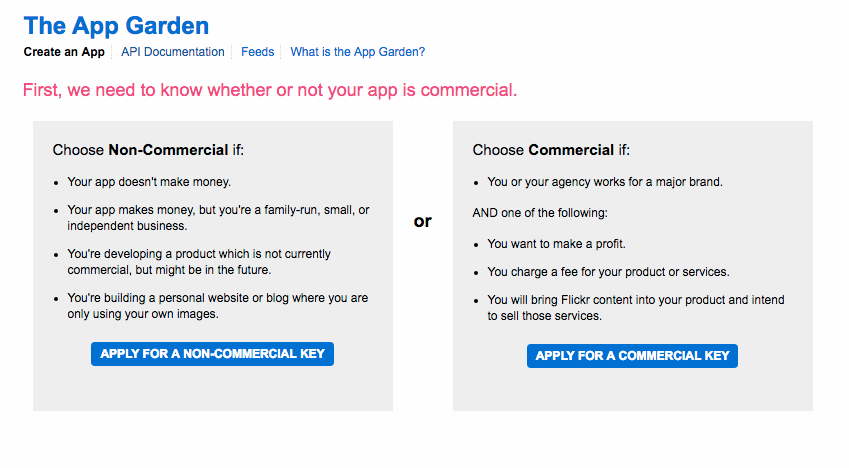
Then enter the name of your app and a description, check the terms and conditions, and then click on Submit.
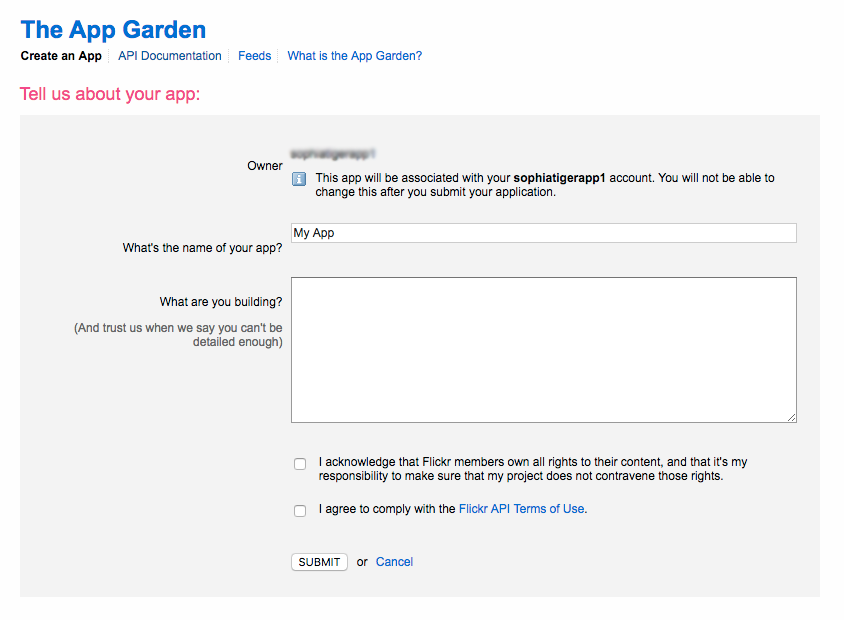
You will then be presented with your Key and your Secret.
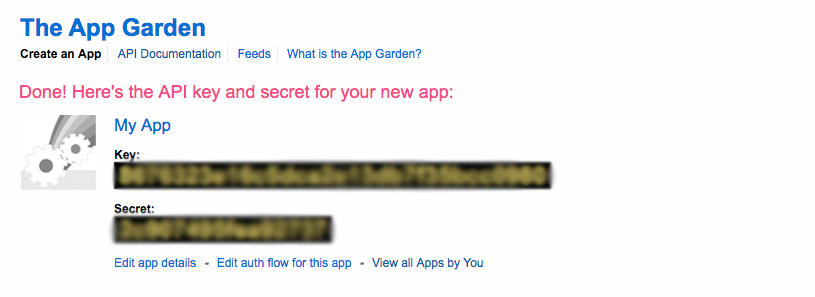
You will then need to add these keys to the API keys panel found under the Settings option on your menu, and in the sub menu for API keys, as shown below.

