The next step that we need to do is to add a record to our DNS that is going to display the PWA application that we are setting up in this tutorial.
Here there are two things you first need to consider.
- Are you going to use the full domain to display the application i.e. businessname.app
- Are you going to use a subdomain to display the application i.e. app.businessname.com
It is important to decide which one of these methods you are going to use because this will determine the type of record you need to add to your DNS in CloudFlare.
Using A Full Domain
To do this, log in to your CloudFlare account and select the domain you wish to edit.
Then across the top, where all the blue boxes are, you’ll see an option for DNS, select that and you’ll see a screen similar to the below.
If you decided on using a full domain for the PWA application to display then you will need to add two ‘CNAME’ records in the DNS settings.
For the first record –
In the type dropdown choose CNAME
In the name field add the domain you want to use for your app. (e.g. domain.com – no https required)
In the Content field add zapable.co
For the second record –
In the type dropdown choose CNAME
In the name field add – www
In the Content field add your domain you want to use for your app. (e.g. domain.com – no https required)

Then click the save button and it will add this record to your DNS.
Please note that records being added can take up to 24 hours to be applied.
Using A Sub Domain
To do this, log in to your CloudFlare account and select the domain you wish to edit.
Then across the top, where all the blue boxes are, you’ll see an option for DNS, select that and you’ll see a screen similar to the below.
If you decided on using a sub domain for the PWA application to display then you will need to add a ‘CNAME’ record in the DNS settings, using the app name or the text you want for the sub domain for the name field, and then point that to the target zapable.co as shown in the below screenshot.
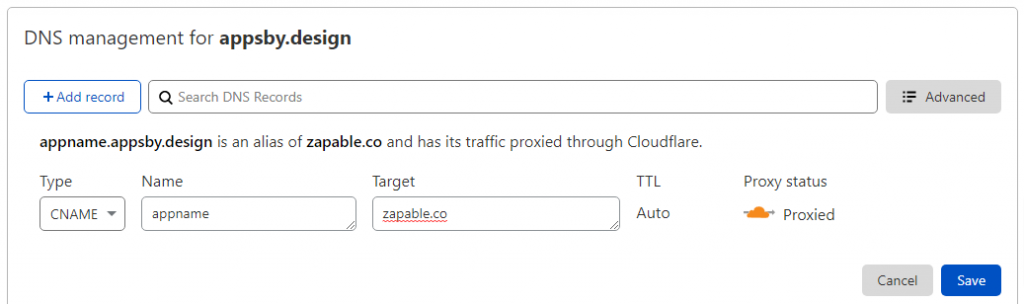
Then click the save button and it will add this record to your DNS.
Please note that records being added can take up to 24 hours to be applied.
