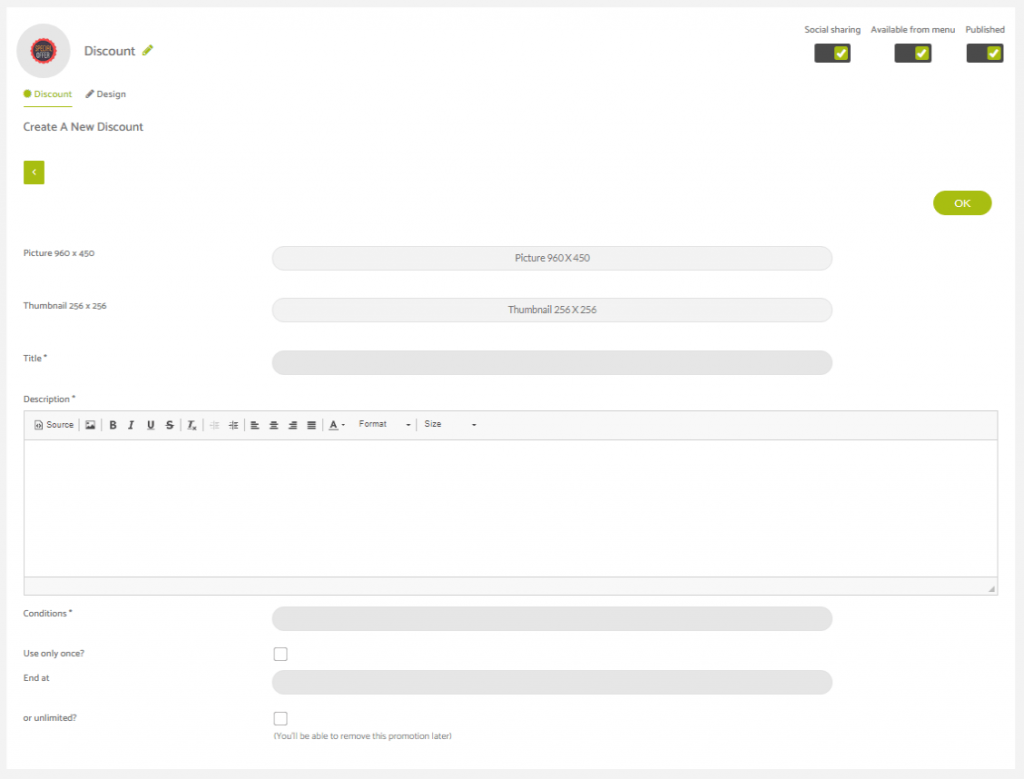With the discount feature you’ll be able to create as many discounts as you want and display them in the application.
To enter a new discount, click on the plus icon and complete the required fields.
Here are the various parts of a discount listing:
- Picture: you can add a picture that illustrates your coupon
- Thumbnail: you can add an “icon” next to the name of your coupon
- Name: for example “One free coffee”, keep it short and simple
- Description: for example : “One free coffee among classical L and XL coffees”
- Conditions: for example : “Available for a $10 order”
- Can only be used once: check this box if you want the discount to be available for the client only once. A “use this discount” button will appear in the application and the client will have to press it to use the discount.
- End date or unlimited: choose if you want your discount to have a due date or if you want it to be unlimited and to stop it when you want.
Here’s how the feature settings panel looks like.