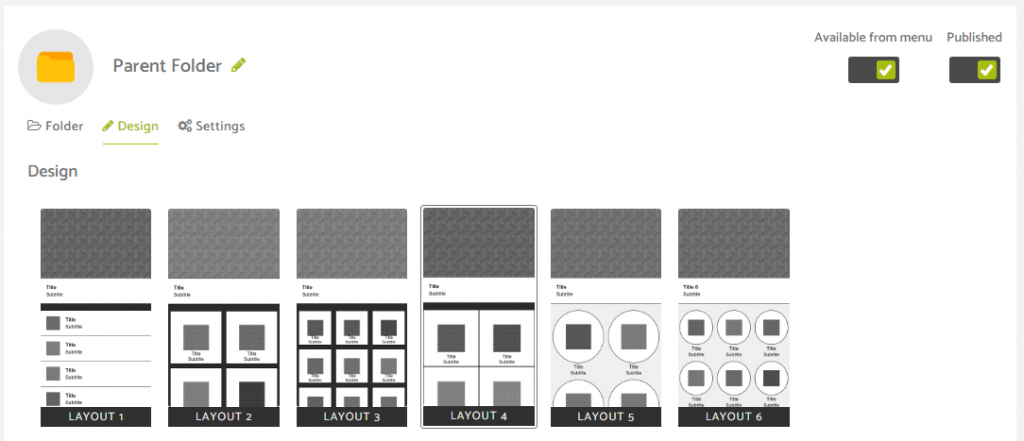When you add the folders feature it will automatically create your first folder as you can see from the image below.
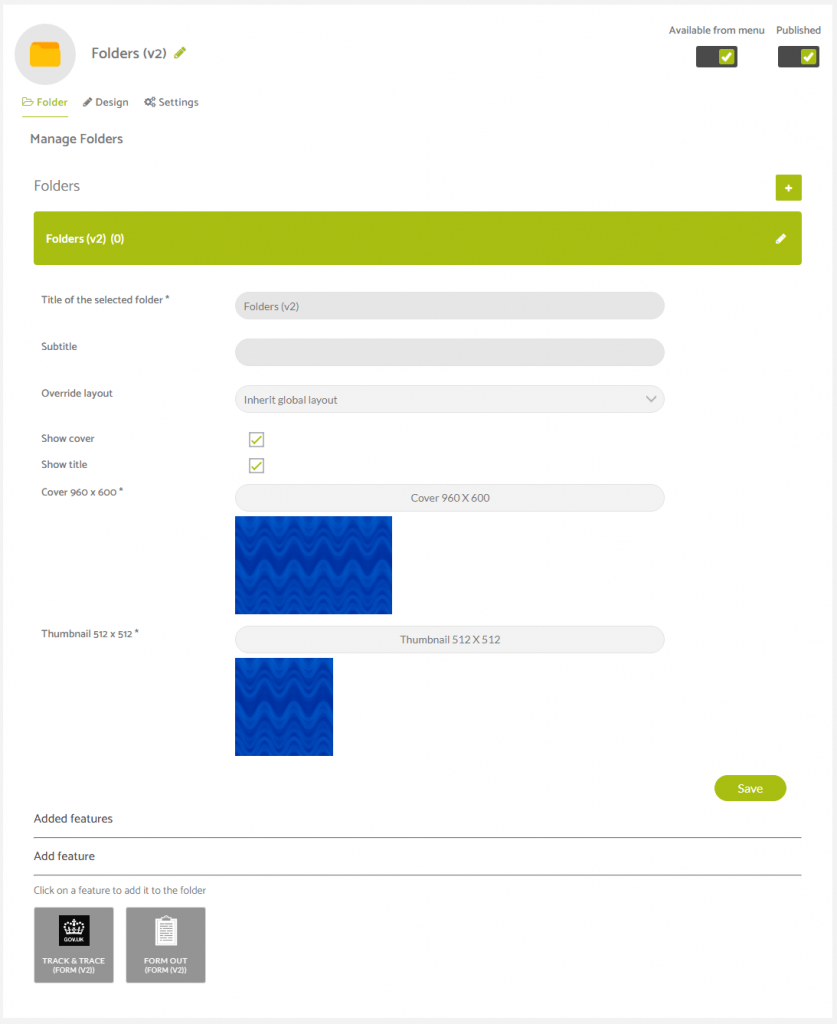
Here you can see a number of elements you can customise within the folder setup.
Here you can give the folder a title and subtitle which will be visible to the app user by default and inform them of what the folder is for a brief description of what inside it.
You can choose not to display this title if you were to uncheck the box for Show Title.
You can also add a cover image for the folder which displays when the folder is opened and is shown above anything that may be added inside the folder.
You can also add a thumbnail for the folder and although this is not shown anywhere when the folder is only one level deep, you have this option available should you wish to add thumbnails to the sub folders if you wanted to build a directory of folders in your app. As shown in this image below.
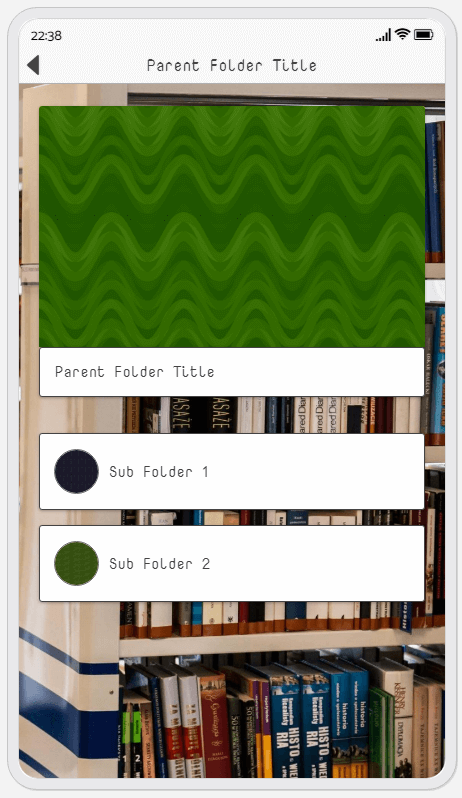
You also have the ability to override the default template layout when you use folders in terms of how the content is displayed within them. You can see what each of these layout designs look like by clicking on the design tab.
By changing the one found under the design tab, you will alter the style of the main parent folder but each sub folder can have its own custom layout from one of the six we have available, shown below, and they need to their design (if a different style is required) to be changed in the folder settings using the drop down menu in the folder configuration screen.