The images feature gives you a choice of two sources for the image galleries within your application.
You can either choose to have your image source be through a Flickr search or you can upload images directly into your application.
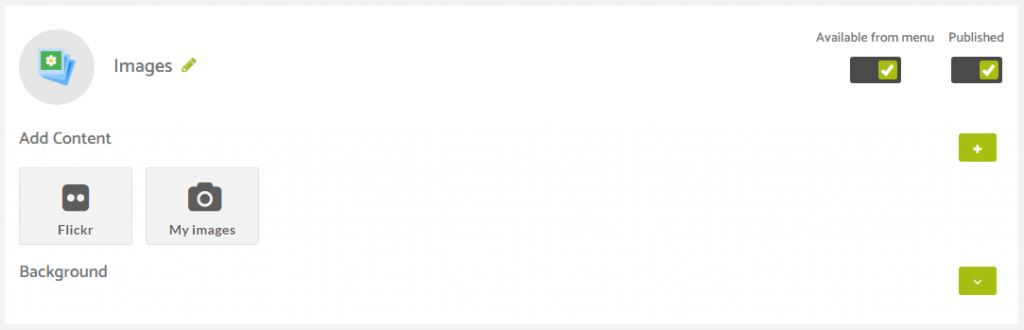
To upload your own images in to the application you can choose the my images option when adding a gallery.
Provide a gallery name and then click the button to upload your own images.

When you click that option a new section will slide in underneath where you can click the browse button to upload images from your own computer.
Note: Images uploaded here can be no larger than 2000px high or wide and only jpg and png file types are allowed.
To ensure your images are optimized for dimensions and for physical file size, we highly recommend using a tool like the one found on promo.com that allows you to scale images and compress them at the same time.
Select the images from your computer and click to add them to your gallery.
As they are added you will then see them in a list beneath the gallery name as shown in the image below.
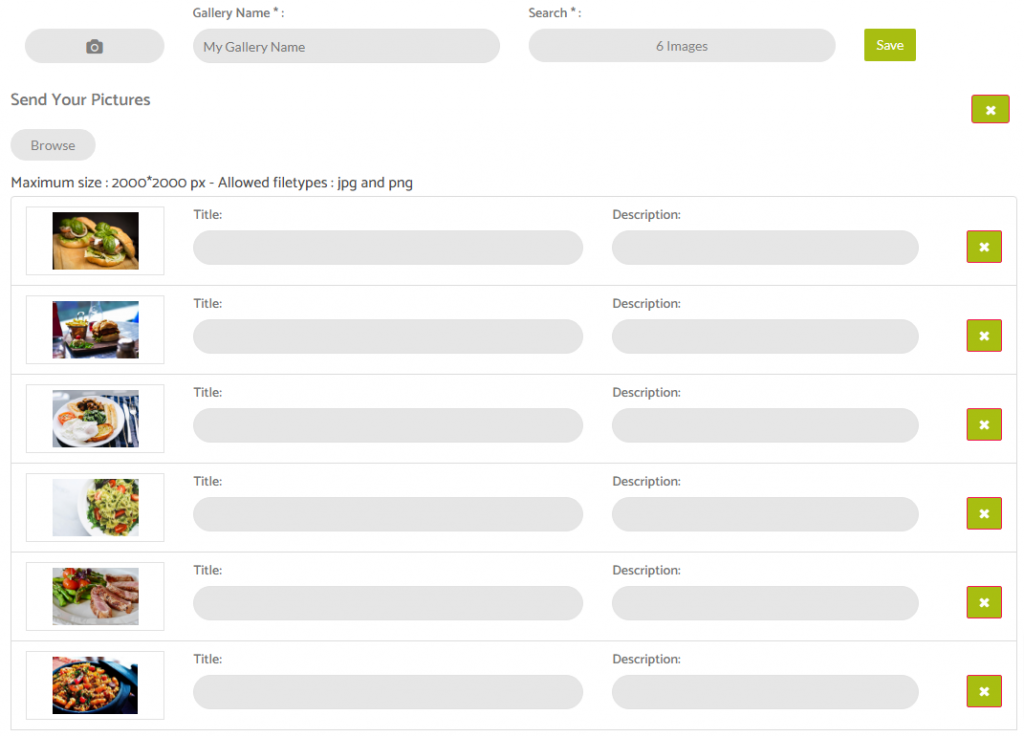
Here you can add a title and a description if you would like.
The text you include in the description field is shown beneath the image when it is clicked on in the application.
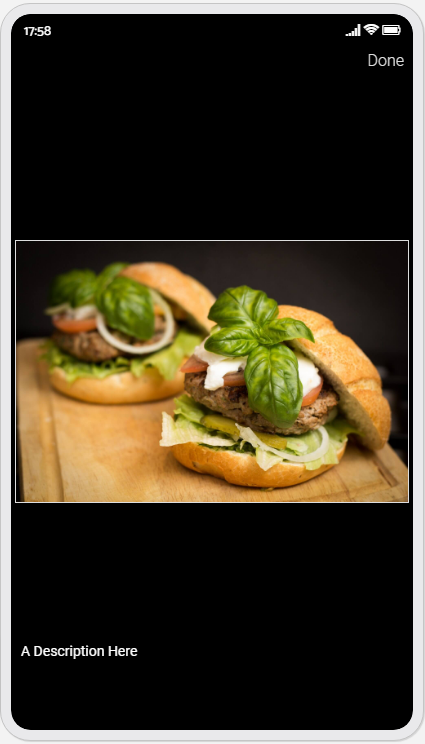
When you are happy with the images you have added, you can click the save button and the gallery will then be added to the feature.
