To view orders received through the commerce feature, you will need to navigate to the commerce feature within your app dashboard and select the Orders option from the feature menu.
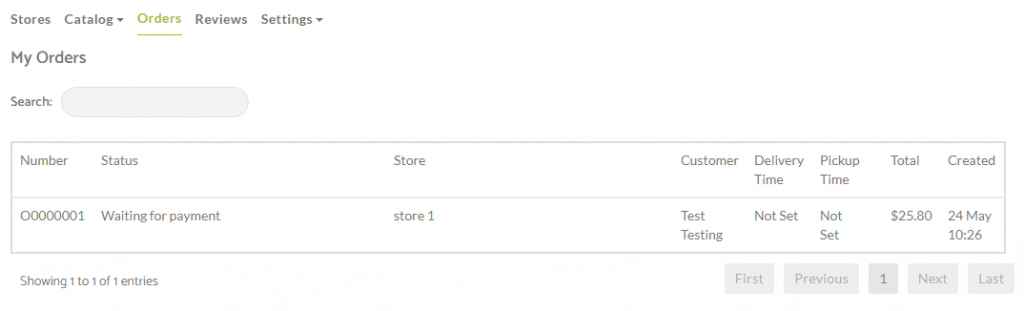
From here you can click on an order that has been received from within the app by a user and see more details about that customer and this specific order that they have placed.
The top of this page will display the data collected on the customer based on what they have added in to the application determined by the information you requested from them during the checkout process and account creation process.
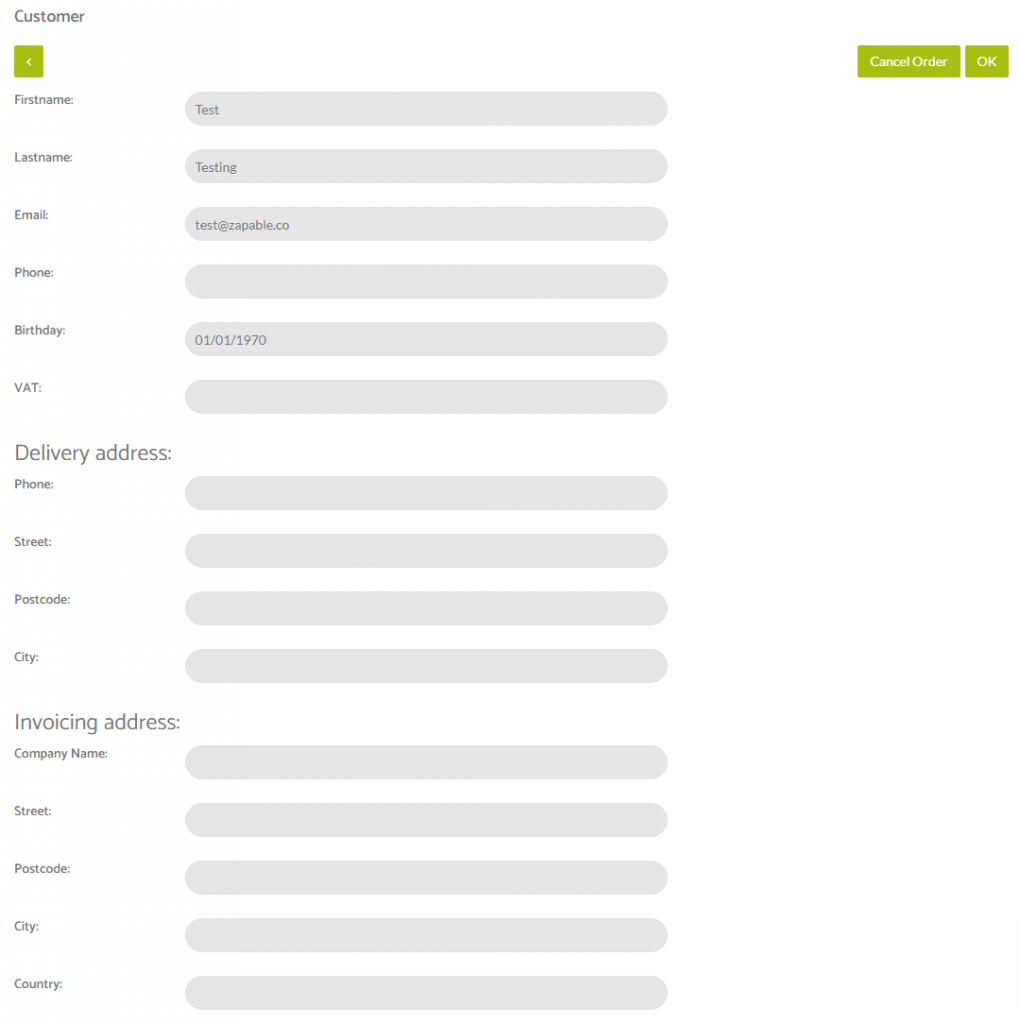
Lower down on this page you will see the details of the order that has been placed that you selected to find out more information about.
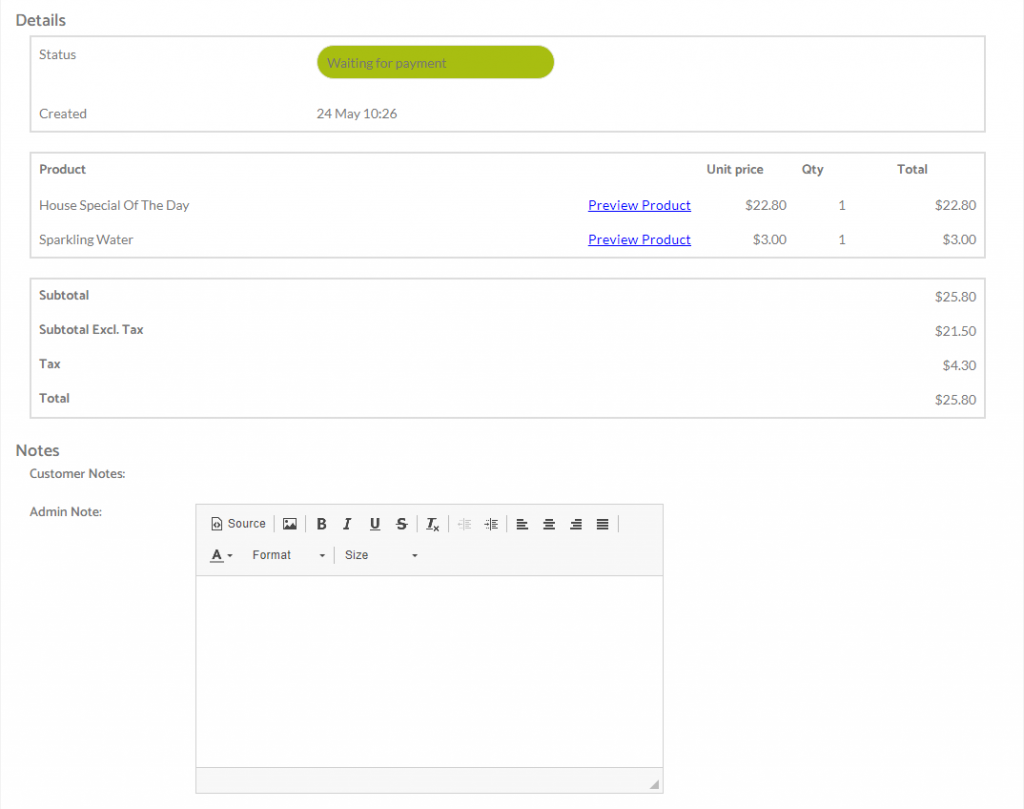
From this page in its entirety you are able to do a number of things.
The first is the option in the very top right corner which is to cancel an order.
You can see the customer details page and order details and modify anything you need might need to.
You can change order status from here too by clicking the drop down option shown in green where it says Waiting For Payment in the image above.
You have the following options to choose from under here –
Cancelled
Waiting For Payment
Paid
Done
Shipped
Delivered
All Scheduled
Processing
In Discussion
Whatever option you choose from here and when saved clicking the OK button in the top right will be shown to the customer in their app side under their own order history.
You are also able to click the Preview Product text link shown next to the product name to see exactly what item the customer ordered in case there was any confusion over two items that may have the same name and if you were not using SKU Stock Keeping Units against a product you added.
The breakdown of pricing is shown here in the totals section giving you the following information –
Subtotal
Subtotal Excluding Tax
Tax
Total
If you had other elements included here like additional charges, gratuity etc then these would be shown here too.
You can also see customer notes here if they added any.
You can also add your own notes in reply here should you wish to.
