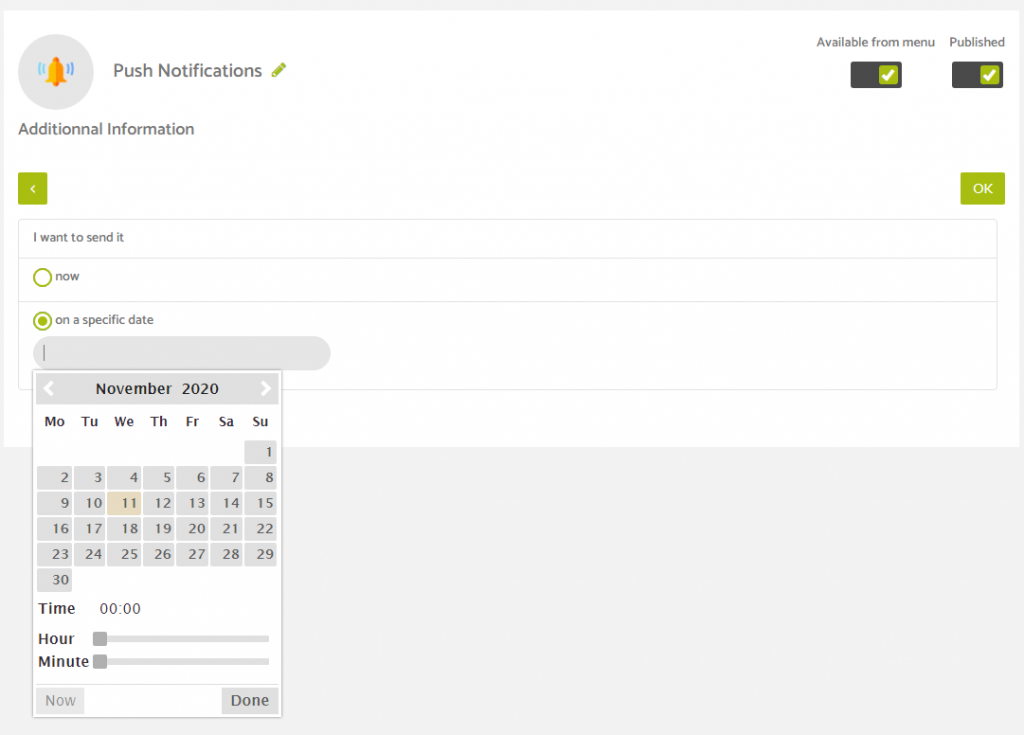Head to the push notifications feature after you have an app published either for Android or for Apple, or both.
If you have an app published successfully then when you open the push notifications feature you will see a screen similar to the below image.
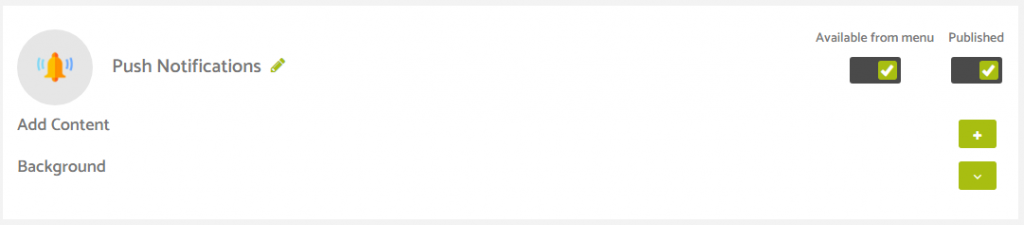
Once you have clicked the plus symbol on the right side of the Add Content option, the page will expand and show a similar options panel to you to the below image.
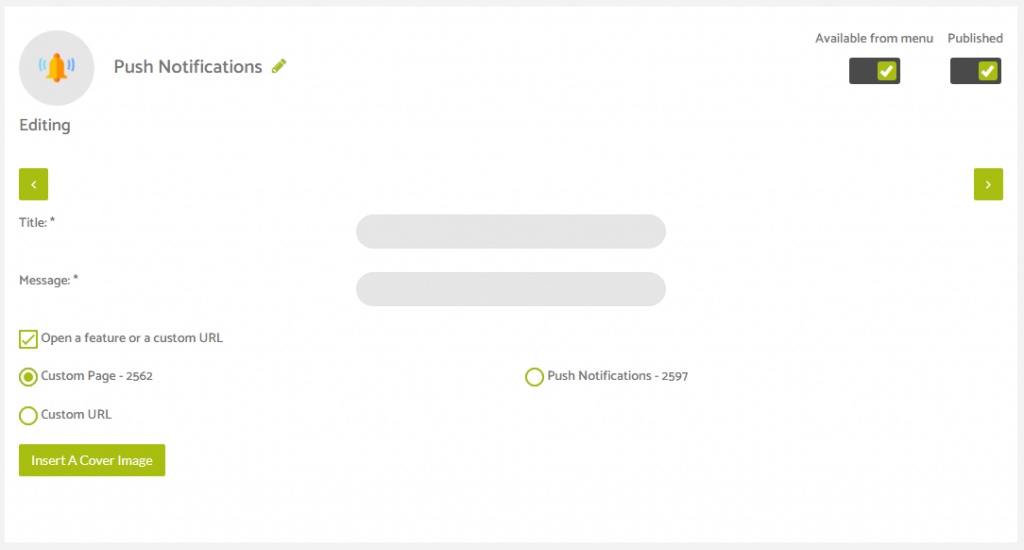
On this page you will be able to determine how you want to lay out your push notification in terms of its content by adding in a Title for your notification, the message body, and then determining whether or not this push notification is designed to open a particular feature you have added or if you want to direct the app user to a specific url that could be on your website. You also have the option of adding in a Cover Image for your push notification.
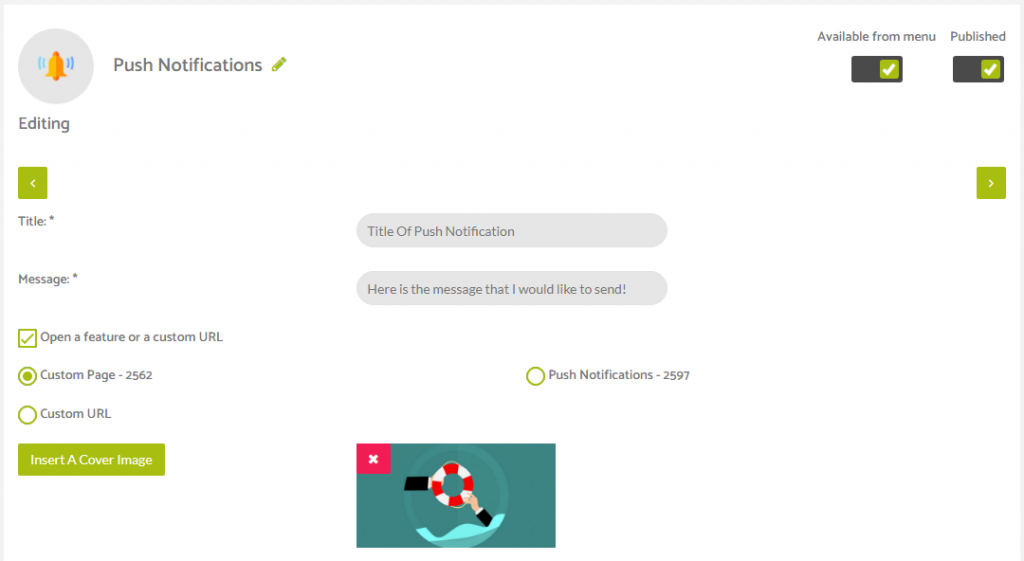
Once you are happy with your push notification contents you can proceed by clicking the right facing arrow in the top right corner of the feature screen.
You will then be taken to the Location options where you can choose a specific area and radius for the push notifications to be sent to app users in a particular area. Please note that a user needs to have location enabled on their device at that particular time in order to receive the push notification if you were to choose this option. If you did not select a location then it won’t matter if the user has their location services enabled or not at the time of sending.
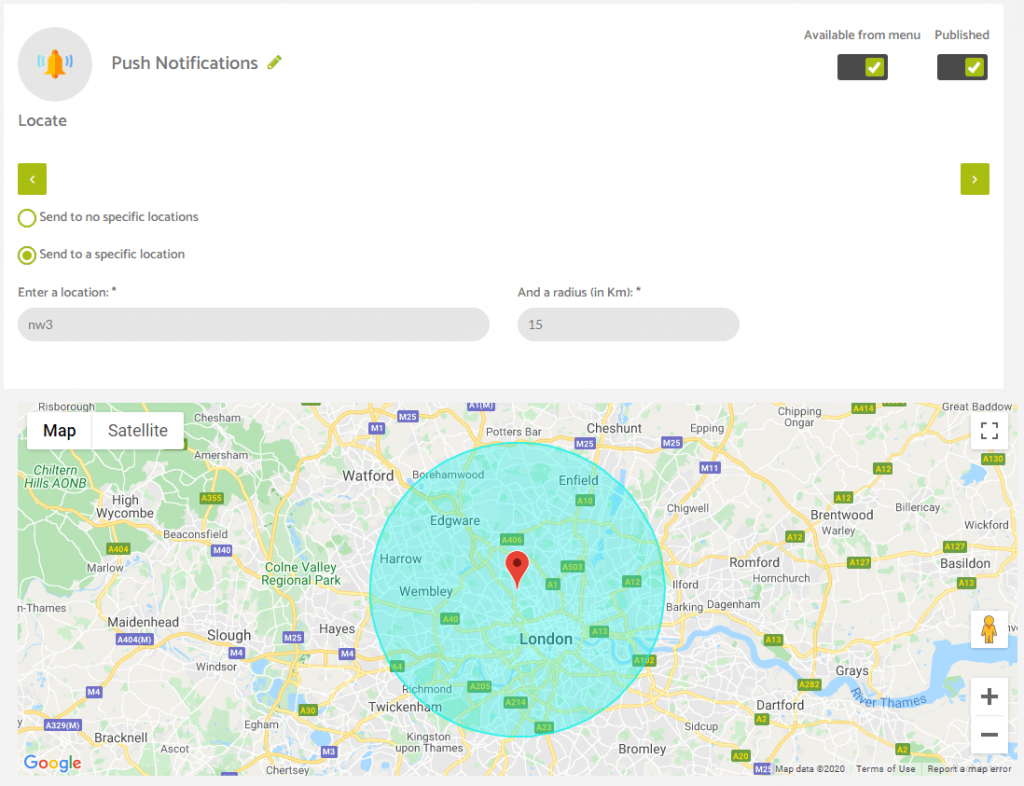
You will then be taken to the Users options panel where you can choose whether you want to send the push notification to android only, apple only, or to send to both android and apple devices that have your application installed. Simply choose the option you want to use and then click the right facing arrow in the top right to proceed.
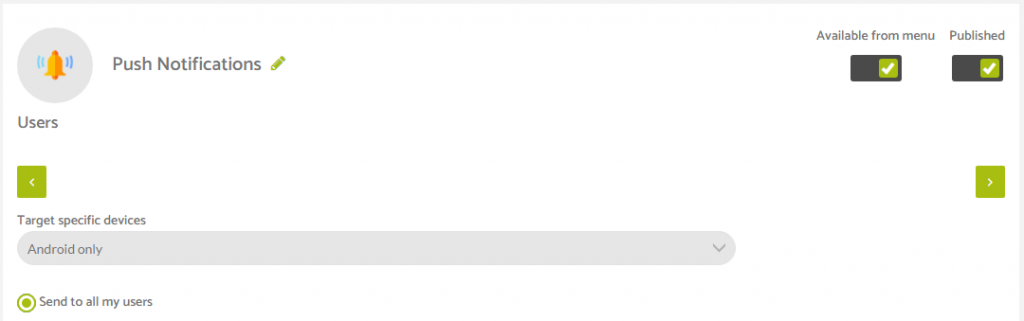
The final part of the process before sending your push notification is to determine when you would like the push notification to be sent. You have the choice of sending the push notification immediately or you can schedule your push notification to be sent on a specific date and time.
Please note that scheduled push notifications will need to programmed in with 24 hours notice as the system collects the data at midnight for the push notifications to be sent out the following day.
If you are scheduling push notifications, please note that the system time for the app builder push notifications feature is set to GMT London, so please factor this in to your scheduling to ensure that you use the correct time.
There is a helpful tool for comparing time zones available at timeanddate.com.