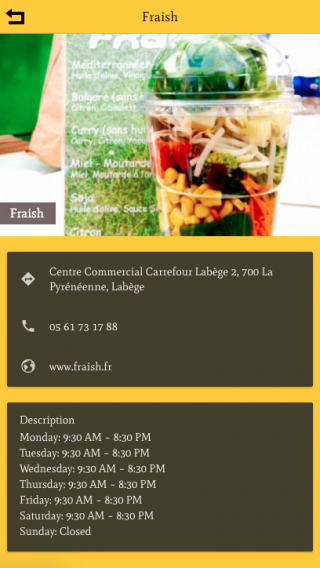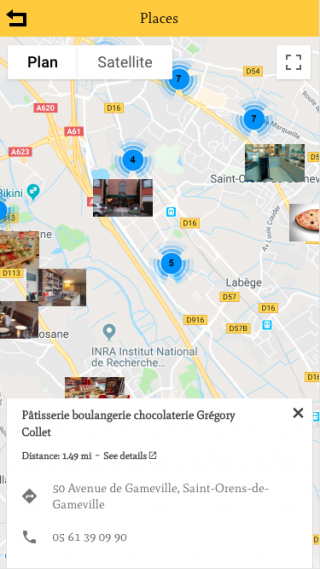To add a place, click on the plus symbol and a new set of fields and options will appear for you to configure for your listing.
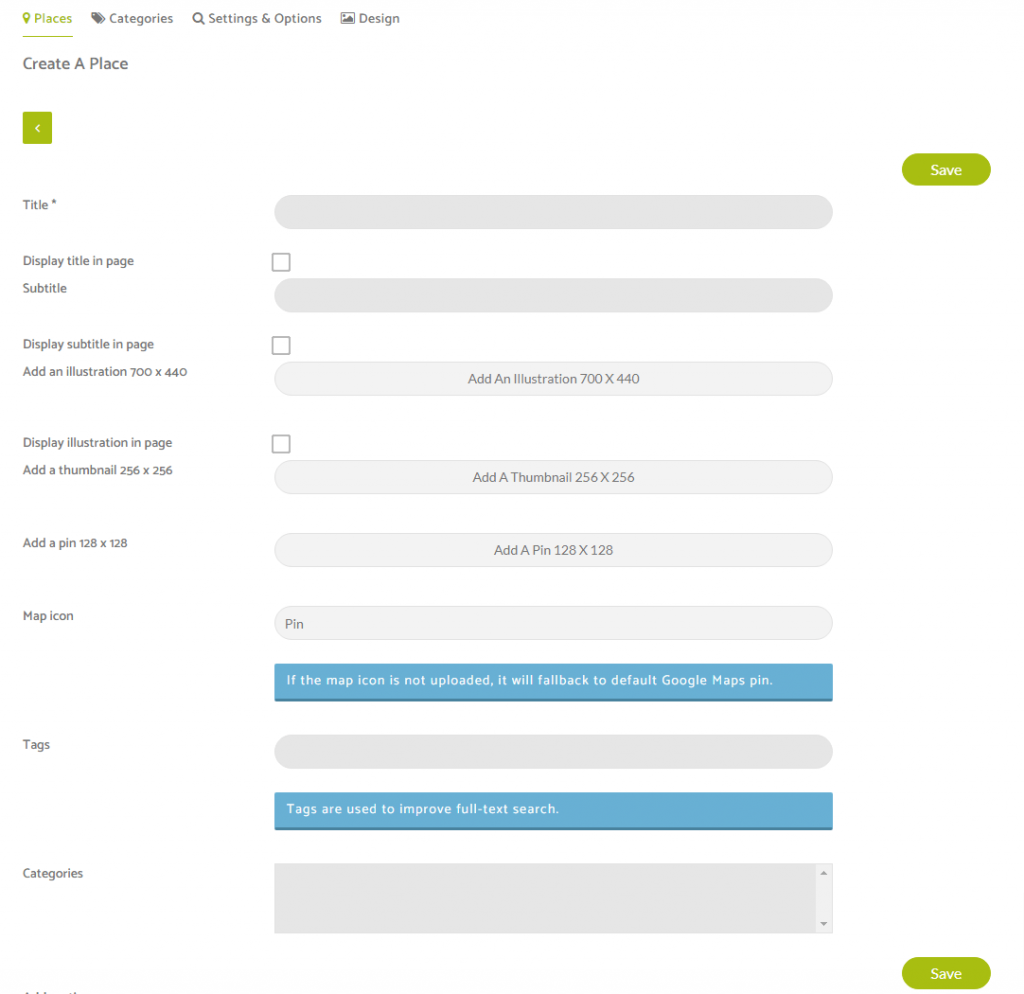
Then, you have to enter an address for this location and/or its coordinates (The Google autocomplete should help)
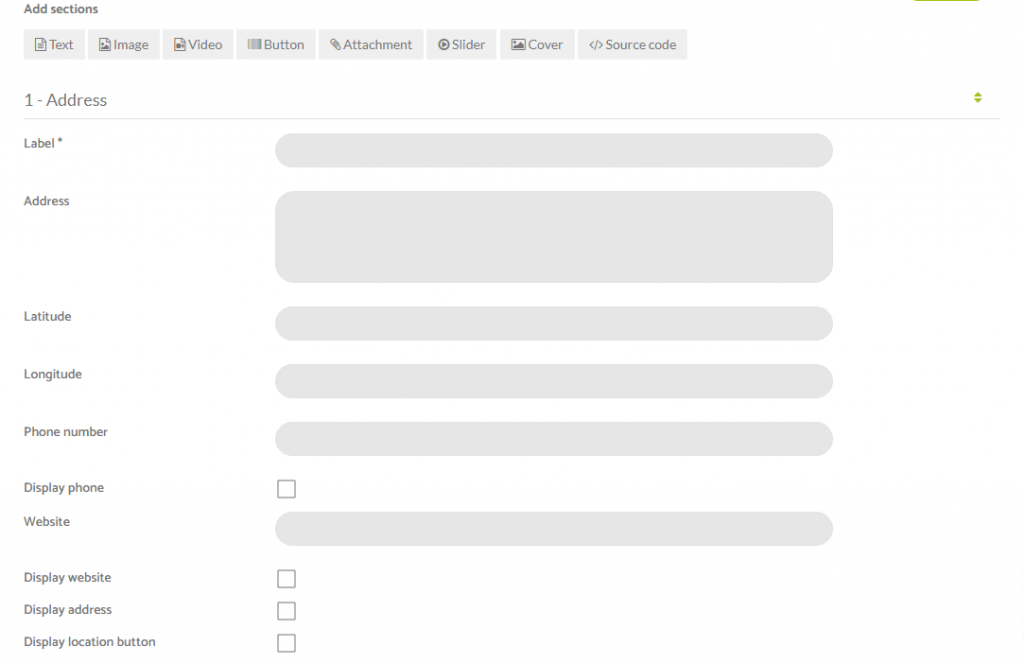
If you check the “Display address” checkbox, the address will be shown in the sheet of the location.
If you check the “display location button” checkbox, it will display a button that will allow the user to see the path to this location.
Be sure you have your Google Maps API Keys set (training video above).
You can also add other Sections (see the Custom Page tutorial for more information).
When you are done, click on to add the place.
Once you have set up the list, it could look like that:
Place view / Map with cluster & Information