To create a coupon after adding the feature, click the green button on the side to open the options panel for adding in your new QR Coupon.

Once you click that, you will then see all the available options to add and text sections to complete for your coupon.
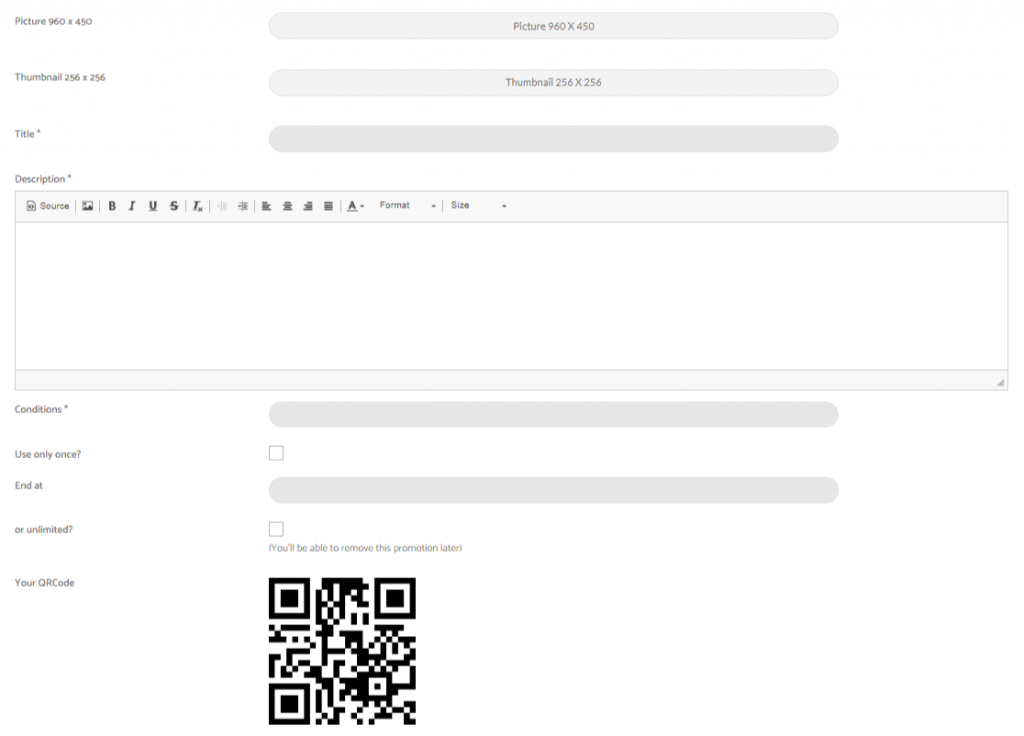
- “Picture”: You can add a picture to illustrate your special offer.
- “Thumbnail”: Add a thumbnail so your coupon will be more recognizable.
- “Title”: It’s the name of your coupon.
- “Description”: Describe it, so there can be no misunderstanding.
- “Conditions”: The conditions of use.
- “Use only once?”: Check this if you want your coupon to be a one time use only.
- “End at”: Specify the end date of your coupon, if not unlimited.
- “or unlimited?”: Check this if there is no time limit.
Once you’ve set your coupon as you want, click on “OK” at the top of the page. It will create a QR Code that you can print and display anywhere you want to allow the users of the app to scan it to benefit from your QR Coupon!. Note that you don’t have to add the Code Scan feature to your app because your QR coupon will be scanned from the scanner which is in the feature QR Coupon directly (do not scan from the Code Scan feature as it will not work from this feature).
