In the Service tab you can Manage existing services or add new services.
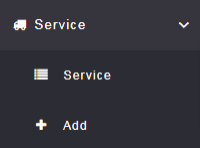
To add a service, click on the + Add option.
This will allow you to add new services for the types of appointments clients are able to book with your business.
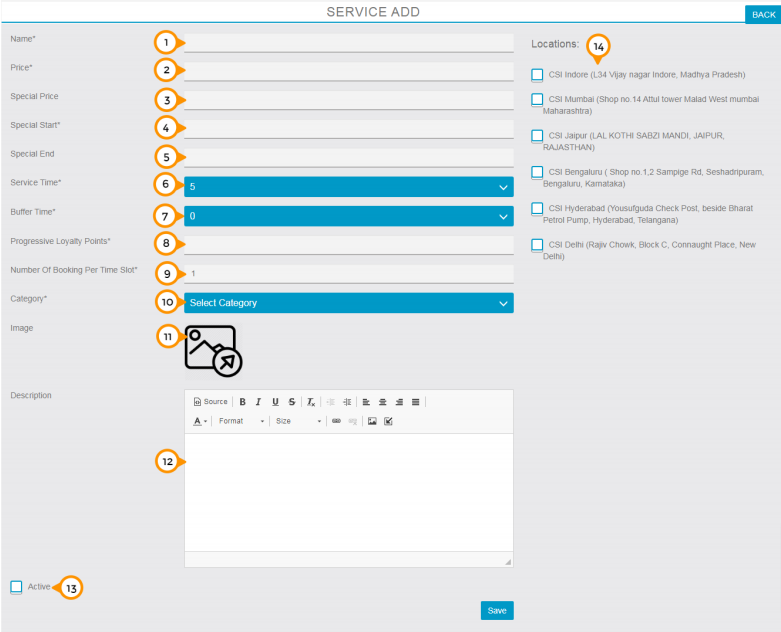
1) Here you need to enter the name of your service.
2) Here you need to enter the price of your service as per single delivery to the client.
3) Here you can mention the special price for offer.
4) Here you can mention the start date of your service offer period.
5) Here you can mention the end date of your service offer period.
6) Here you need to mention the service time according to per service delivery basis.
7) Here you need to mention the buffer time which you will required to prepare for the next appointment.
8) Here you need to mention the progressive loyalty points you want to transfer on each successful service delivery.
9) By default, it’s set a one but you can change the Number Of Booking Per Time Slot as per your requirements which allows you to have multiple people book during the same available time slot.
10) Here you need to select the category of your service from the drop down menu.
11) Here you can upload the image of your service.
12) Here you can mention the small brief about your service.
13) By Check/Uncheck on ‘Active’ check box you can enable or disable the particular service in the app.
14) By Check/Uncheck on available “Location’s” check boxes you can enable or disable the service on the particular locations
