Before you can use YouTube as your video source, you must enter a Youtube API key in Settings > API keys in your Editor.
See how to get your YouTube API Key here.
Start by naming your gallery, so that if you create several galleries, users will be able to select the one they want to watch. Then, in the “search” field, what you’re are going to enter depends on what type of search you’re are going to select:
You are able to search for a channel, a user, or a generic search term.
Simply choose the option you want to use in the dropdown, and then add your search term in the field in the middle.
In the below example we have added the gallery name as ‘my gallery name’ the search term in the center (which is the channel ID) and the search type of ‘channel’ from the dropdown.
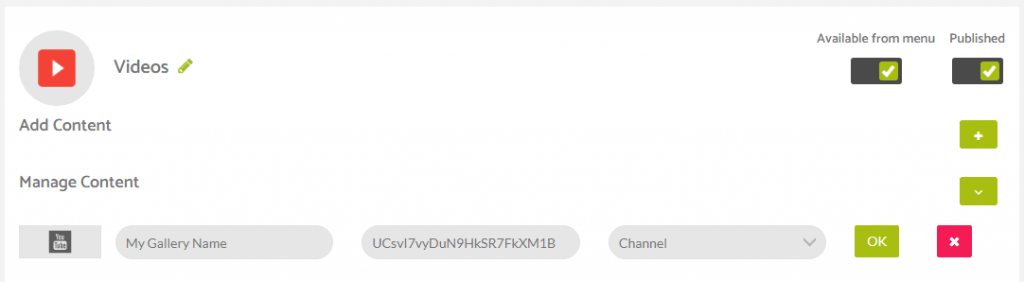
When you are able to use the YouTube option you only need to include the ID you are searching for and not the full url in the search term.
Here are some search term examples –
Channel Search: https://www.youtube.com/channel/channelidishere
User Search: https://www.youtube.com/user/usernameidishere
We have made bold the ID’s you would use in the above circumstances.
You would use the part or the url string for ‘channelidishere’ or ‘useridishere’ for the relevant search you are making.
